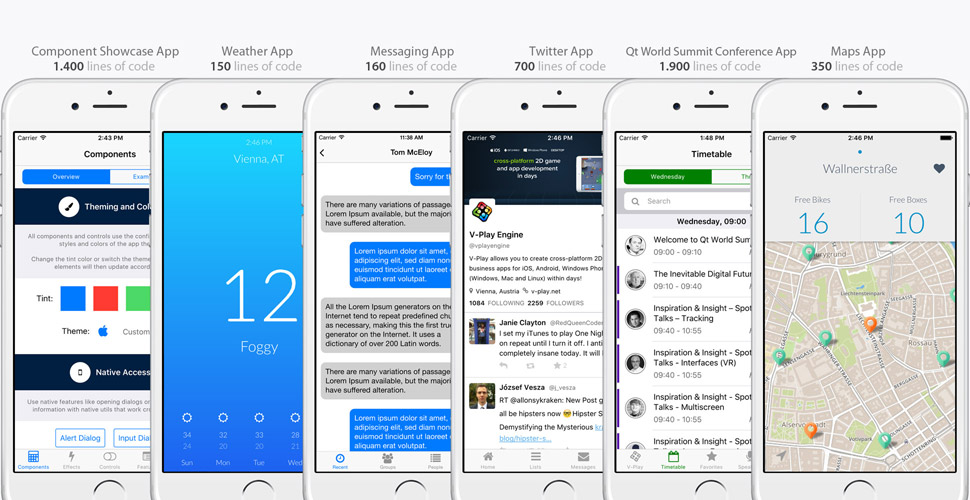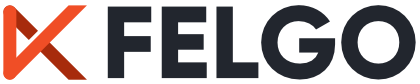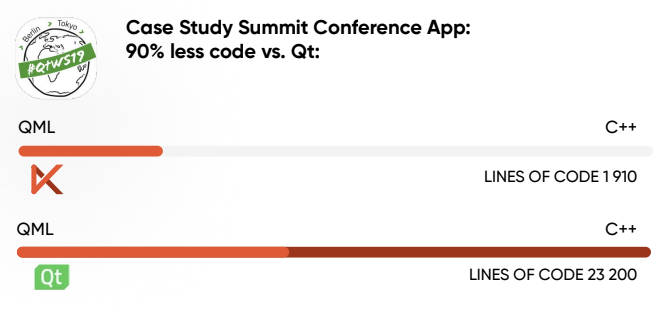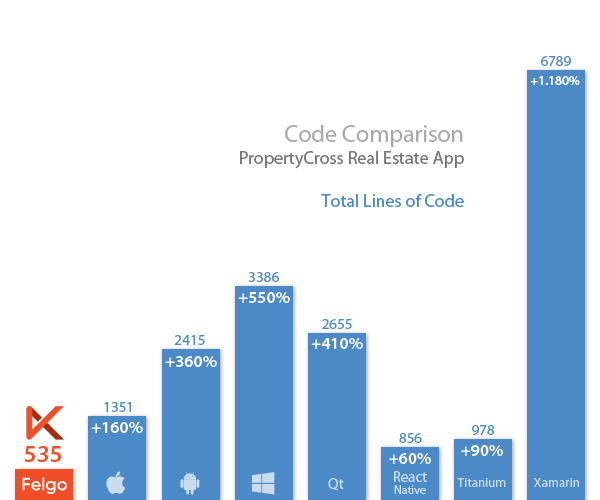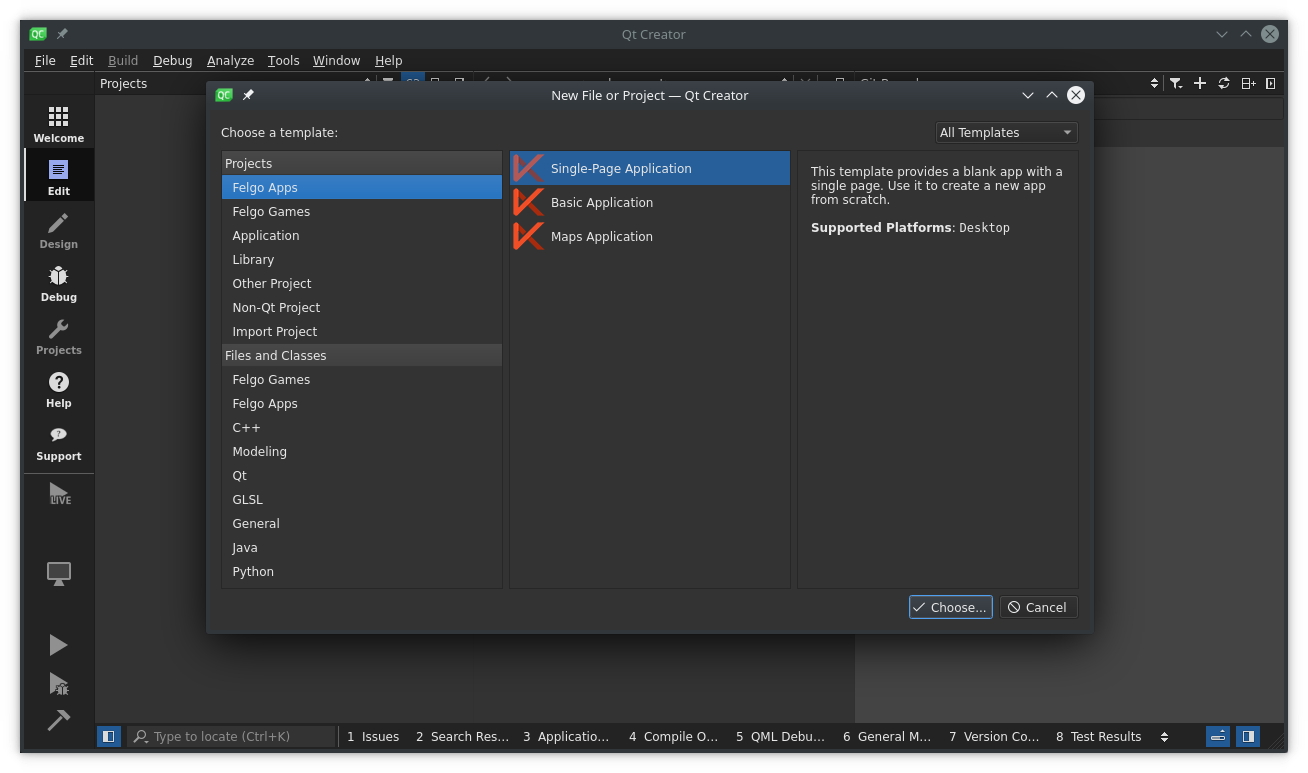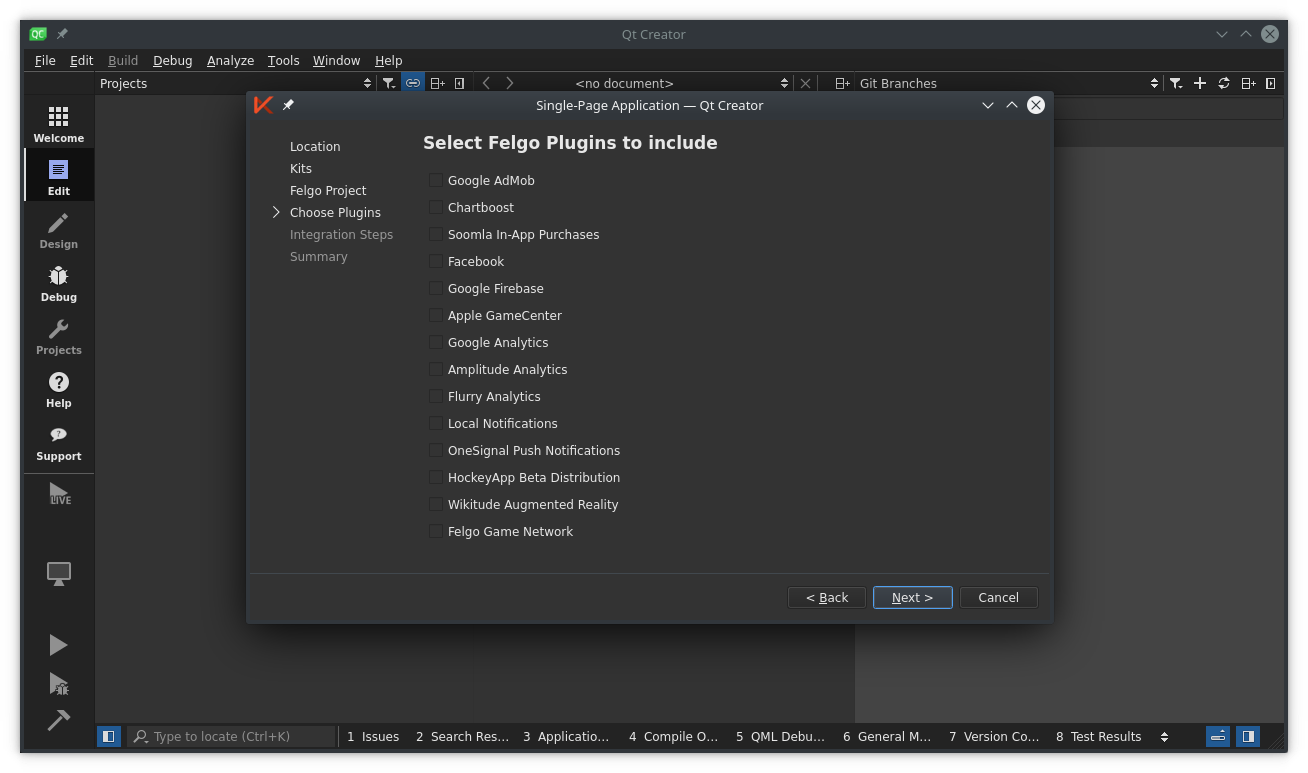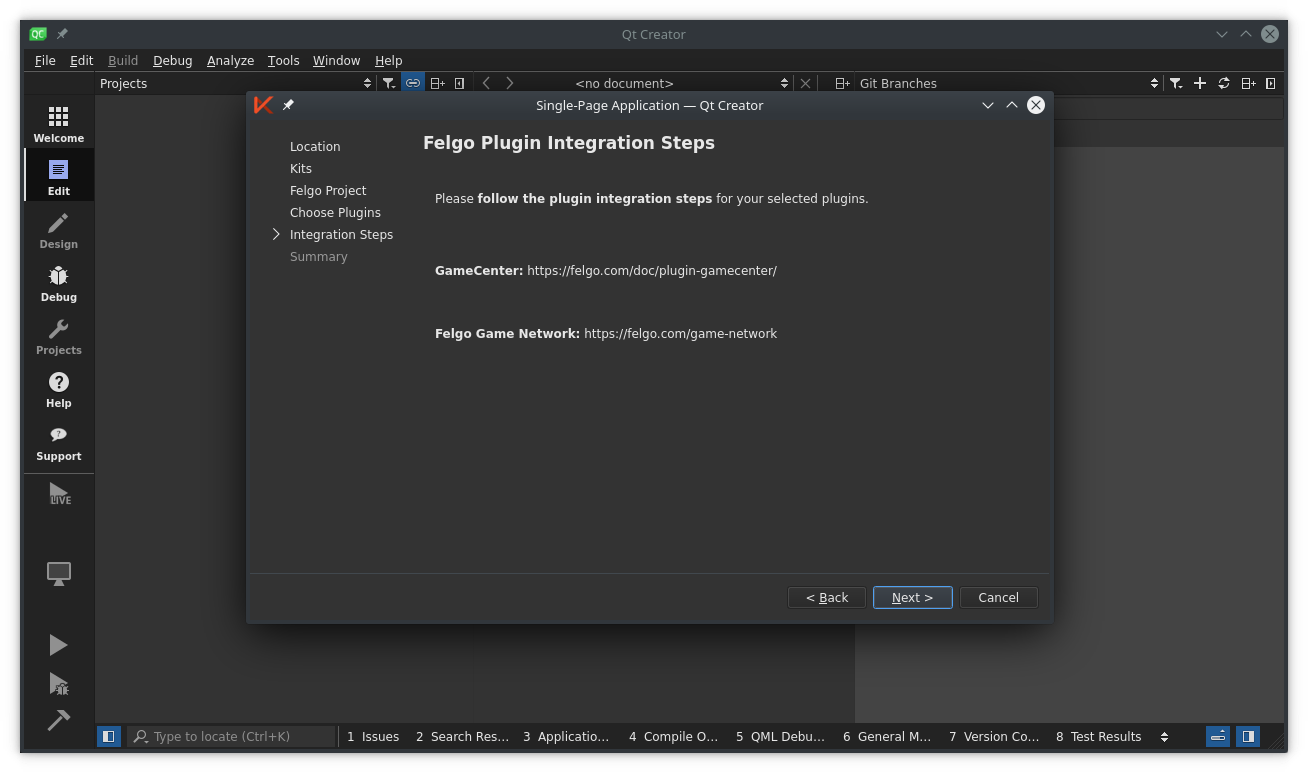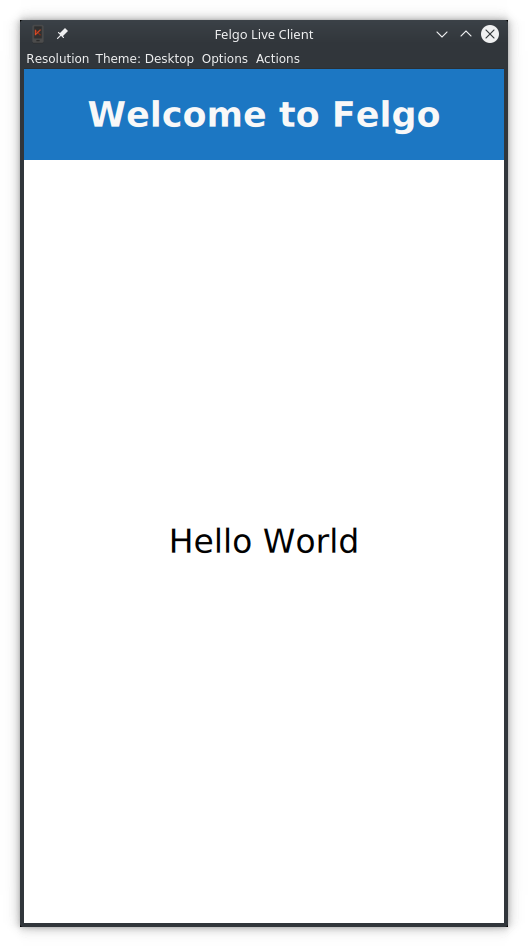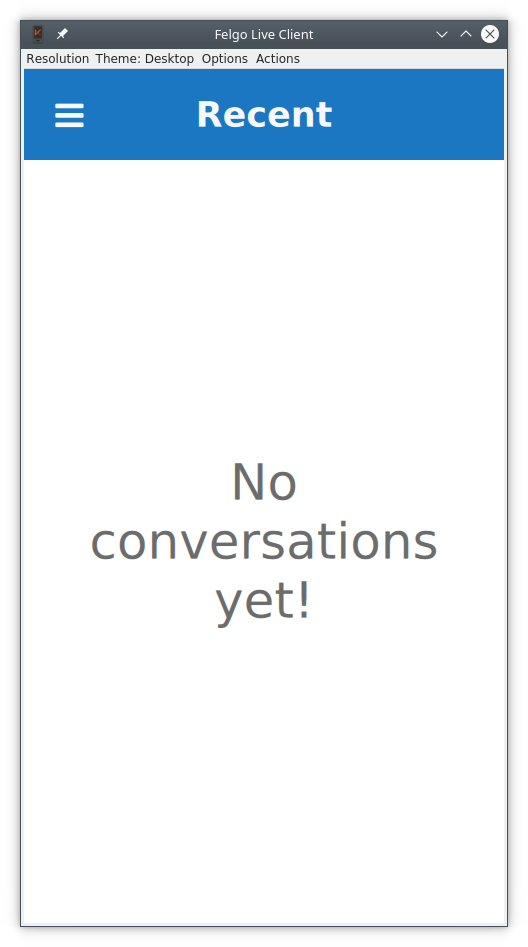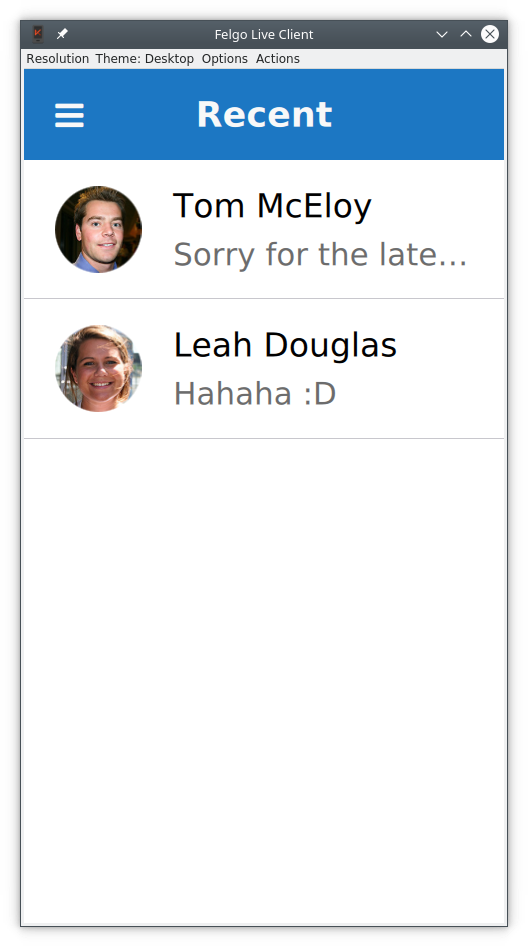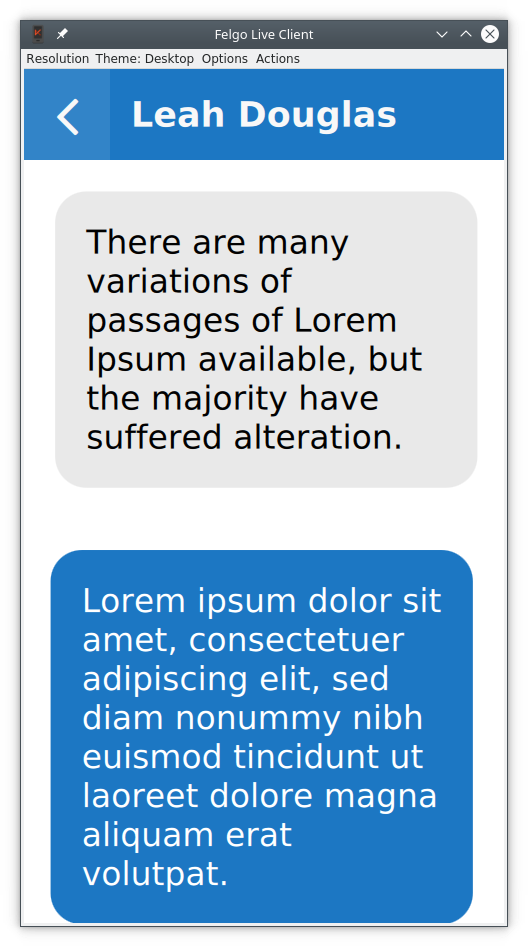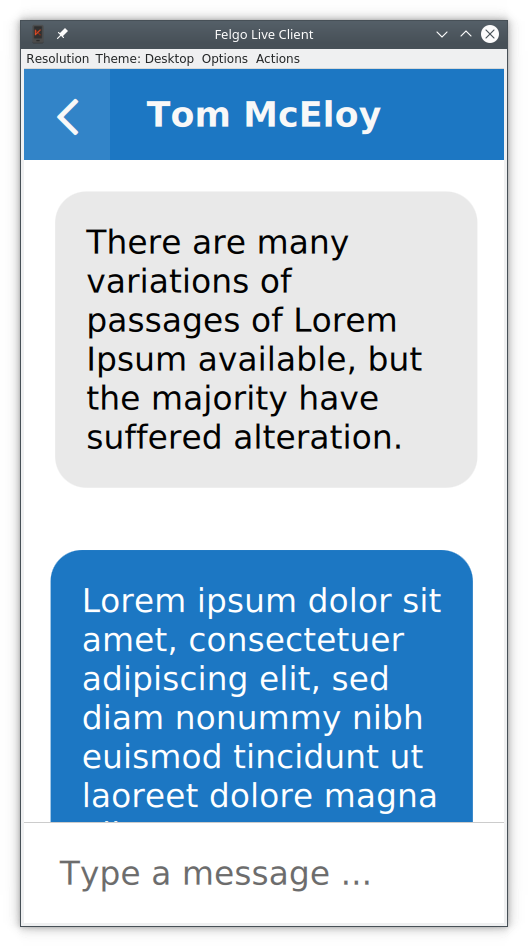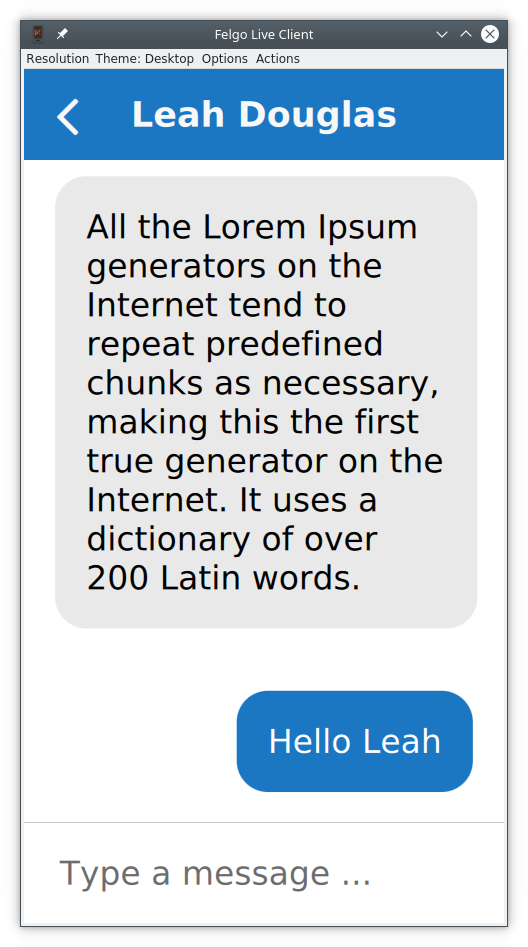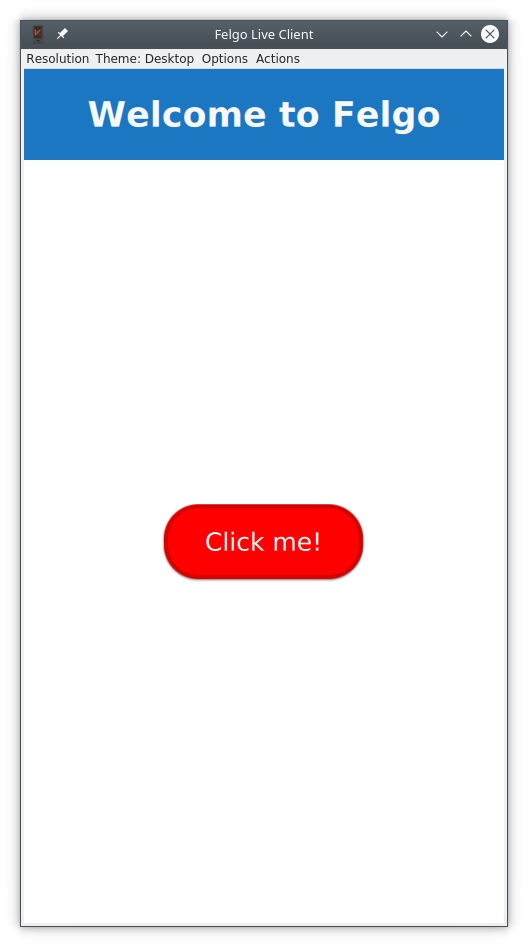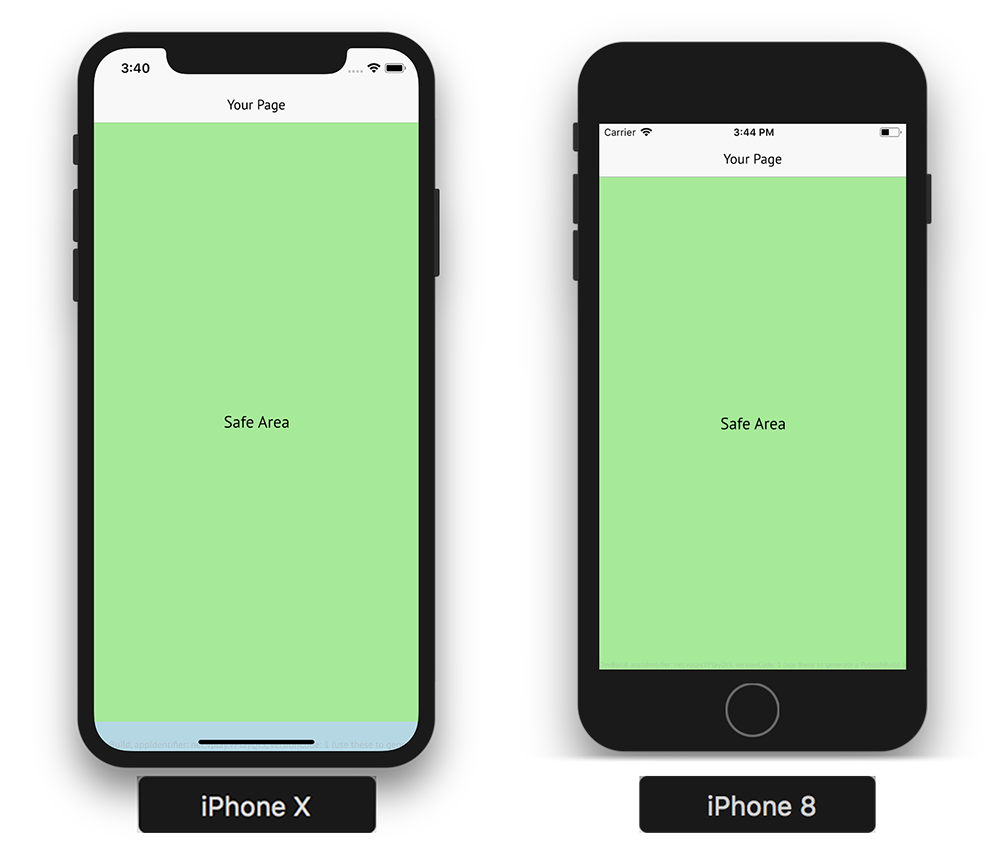8. Felgo¶
Section author: e8johan
Note
Last Build: December 07, 2020 at 10:50 CET
The source code for this chapter can be found in the assets folder.
Felgo is a cross-platform application development solution, based on the Qt framework and greatly extending it. Felgo applications run natively on many platforms, such as Android, iOS, Desktop (all three major OSs), Web (WebAssembly) and Embedded systems.
Felgo offers unique Qt/QML tooling, cloud services, and the Felgo SDK that adds more than 200 APIs extending Qt with capabilities such as:
- Advanced controls and native navigation
- Theming and style
- Density independence
- Responsive layout
- File handling (local/remote)
- Data management and model/view
- Multimedia
- REST networking
- Native dialogs and features
The screenshot below showcases how a single code base can be themed to look native on both Android and iOS.
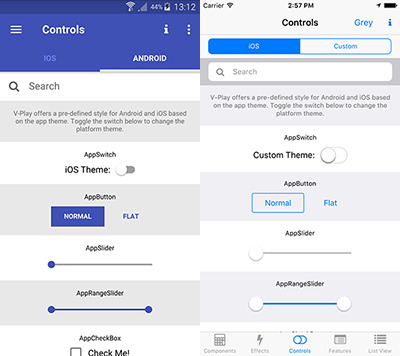
Felgo is a Qt Technology Partner, and the SDK, which we will use in this chapter, can greatly help you save time and money when developing Qt applications. As the Felgo SDK extends Qt, it is possible to mix Felgo APIs with existing Qt and QML code. This means that you can add Felgo to your existing applications. In addition to the Felgo SDK, Felgo also provides consulting and training.
8.1. Why choose Felgo?¶
Felgo takes the cross platform story one step further. It lets you get more done from QML and reduces the need to write complex C++ code. For instance, the Felgo Qt World Summit Conference App, used at the annual Qt World Summit conference, has saved 90% code compared to the pure Qt/QML implementation.
Code savings are not limited to the Qt world, but Felgo is a lot less verbose also compared to native development and competing cross-platform solutions.
8.2. Installing Felgo¶
In order to use Felgo you need to perform the following steps:
- Sign-up to felgo.com. There are different purchasing options including a free tier which grants access to most features. In this text we will only use the free tier features.
- Depending on your OS of choice, install the requirements: https://felgo.com/doc/felgo-installation/#install-requirements
- Download Felgo: https://felgo.com/download/
- Run the installer and proceed to install Felgo.
This installs the Felgo SDK, development tools and several demo applications. Felgo also comes with a specific version of Qt and an own QtCreator that includes useful Felgo plugins. It is possible to install the Felgo SDK in addition to other Qt installations on your system. If you have Qt installed already and only want to add Felgo to your installation take a look here: https://felgo.com/doc/felgo-installation/#add-felgo-to-existing-qt-installation.
8.2.1. Installing the Companion Apps¶
Felgo comes with a companion app that makes it easier to develop mobile apps, the the Felgo Live Client for Android and iOS.
You can connect the client apps to the Felgo Live Server tool that comes with the SDK. This allows you to directly test how your app works on mobile without having to build and deploy an app. With QML Hot Reload, you can see QML and JavaScript code changes applied instantly on all your devices.
8.3. Hello World with Felgo¶
Now that we have everything in place we can test the setup with our very first Felgo application: the mandatory Hello World. To do this, fire up the Felgo SDK Qt Creator and create a new project.
You will be faced by the ordinary project and file creation dialog, but with the Felgo Apps and Felgo Games categories for both projects and files. In this case, choose the Single-Page Application from the Felgo Apps project category.
This will take you through the new project wizard, with some additional Felgo steps. Ensure that you pick the Felgo Desktop kit, especially if you have multiple versions of Qt installed. Also do not pick any additional plugins for now.
Felgo Plugins
Felgo comes with a large set of plugins focused at mobile app developers. These include integrations of various frameworks for ads, in-app purchasing as well as analytics. If you activate any of the plugins, the SDK will provide you with a link further outlining how to integrate the service selected.
Once the project has been created, replace the contents of the Main.qml with the following Hello World code:
import Felgo 3.0
import QtQuick 2.0
App {
NavigationStack {
Page {
title: qsTr("Welcome to Felgo")
AppText {
anchors.centerIn: parent
text: "Hello World"
}
}
}
}
You will notice that the live reloader will show a preview of your project looking like the figure below. The Live server and client will start when you load a project into Qt Creator, so if you’re quick, you will notice when you changed the source code and saved, the live view was updated. If the Live Server is not running, you can start it via the Live Run button. It is placed on top of the Build and Run button in the left sidebar. The button starts the Felgo Live Server in addition to the Desktop version of the app.
The code above should look familiar if you’ve worked through the earlier chapters introducing QML. There is a new import of Felgo 3.0 which includes every component of the FelgoSDK.
The root element is the App element with a nested NavigationStack. This component takes care of managing all the different Page instances your application is going to present.
Within the Page you can find an AppText element, which inherits from QtQuick.Text, but also manages proper font scaling. It offers a fontSize property that ensures the same physical size on all devices, avoiding the need to manually adapt the font.pixelSize setting of QtQuick.Text to the pixel density of your device.
In the Live Client view, you can you can change simulated resolutions or the application theme from the menu bar. You can test different screen formats and see how the app looks on an Android, iOS or Desktop device.
8.4. A Messaging App¶
Now that we have familiarized ourselves with the Felgo environment and run the Hello World code, let’s transform the Hello World application into a messaging app. It will provide an overview page of all conversations, as well as one page per conversation showing the individual messages.
8.4.1. A Skeleton¶
We start with defining the skeleton of our application. It initially shows a page with the most recent conversations. Put the following code into the Main.qml of a new project (or replace the contents of the Hello World project’s Main.qml)
import Felgo 3.0
import QtQuick 2.0
App {
Navigation {
NavigationItem {
title: qsTr("Recent")
icon: IconType.clocko
NavigationStack {
ListPage {
title: qsTr("Recent")
emptyText.text: qsTr("No conversations yet!")
}
}
}
}
}
We can already see two new components: Navigation, and NavigationItem. The Navigation presents you with a single component for platform-specific navigation patterns. On Android or Desktop it will be displayed as a side menu, while on iOS it will use a bottom tab bar by default.
Now test it on Desktop: in the Live Client, make sure to select the Desktop theme and increase the window size by dragging at the window edges. Over a certain threshold the side-menu automatically gets visible. Felgo implements responsive design by default, meaning that the layout of the application adapts to the screen size and orientation.
The other new component: NavigationItem represents a root entry in the main navigation of your application. You can have multiple NavigationItem elements in your Navigation element. In the example code we define an icon and a title for the Recent page. Felgo comes with comprehensive icon font out of the box.
NavigationStack is a component which allows stacking pages on top of each other. At the moment we only have one Page that feels a bit empty. Let’s include some mock data by creating a new file.
To display lists of items you can rely on the AppListView, or you can take a shortcut and use the ListPage.
This last component is a Page with a single AppListView as a child, with some properties of AppListView aliased for convenience such as model and delegate.
// Inside the ListPage
model: [
{ text: "Tom McEloy", detailText: "Sorry for the late reply ...", image: Qt.resolvedUrl("../assets/portrait0.jpg") },
{ text: "Leah Douglas", detailText: "Hahaha :D", image: Qt.resolvedUrl("../assets/portrait1.jpg") }
]
The model property is a standard QML ListModel. In this case we are just passing a javascript array. You can use any Qt/QML ListModel, or the JsonListModel from Felgo, optimized to handle JSON data in a performant way.
Now let’s attach a delegate to show the model contents. The result is shown in the figure below, followed by the source code.
// Inside the ListPage
delegate: SimpleRow {
image.radius: image.height
image.fillMode: Image.PreserveAspectCrop
autoSizeImage: true
style.showDisclosure: false
imageMaxSize: dp(48)
detailTextItem.maximumLineCount: 1
detailTextItem.elide: Text.ElideRight
}
SimpleRow is a flexible Felgo component which represents a single entry in a list. It has many useful properties such as image, primary text and subtext. It also tries to be smart and picks out the corresponding model keys automatically. In the example, the text, detailText, and image are set this way. Check out the element documentation for a complete list of what model properties are picked up automatically by SimpleRow.
SimpleRow is composed of different QML items that are exposed through properties. You can tweak each item if the default setup is not satisfying. In the example, we are overriding the radius property of the image item to create a rounded image.
Another interesing detail in the example above is that imageMaxSize is defined as dp(48). Felgo uses density independent sizes, meaning that elements have the same size regardless of the device screen. To benefit from this you should always use dp() for setting the size of visual items such as buttons, and sp() for texts which can also scale along to the preferred base size of a user. For details about how to create apps for multiple screen sizes and densities using Felgo, see: Supporting Multiple Screen Sizes & Screen Densities with Felgo Apps.
8.4.2. Showing Conversations¶
Now it is time to get interactive. When our user selects a conversation, we want to open a new page for that conversation. Let’s start by adding a new Component to the bottom of Main.qml of our app.
// Inside the App
Component {
id: conversationComponent
ListPage {
id: conversationPage
emptyText.text: qsTr("No messages")
// ...
As you can see from the code above, each conversation is represented by a ListPage instance. When the user clicks on a conversation we can now push a new instance of the conversationComponent page onto our navigationStack. The title for each new page is the text of the selected item. This is done from the onSelected signal in our SimpleRow delegate that we showed earlier. We use the popAllExceptFirstAndPush method to ensure that we only have one conversation at a time open.
// Inside the recent list delegate
onSelected: {
navigationStack.popAllExceptFirstAndPush(conversationComponent, { title: item.text })
}
At this stage, you can navigate back and forth between the conversation list and details and see the title changing accordingly. We can fill up the conversation page by adding some mock messages as the model.
// Inside the conversationComponent ListPage
model: [
{ text: "There are many variations of passages of Lorem Ipsum available, but the majority have suffered alteration.", me: false },
{ text: "Lorem ipsum dolor sit amet, consectetuer adipiscing elit, sed diam nonummy nibh euismod tincidunt ut laoreet dolore magna aliquam erat volutpat.", me: true },
{ text: "All the Lorem Ipsum generators on the Internet tend to repeat predefined chunks as necessary, making this the first true generator on the Internet. It uses a dictionary of over 200 Latin words.", me: false },
{ text: "There are many variations of passages of Lorem Ipsum available, but the majority have suffered alteration.", me: false },
{ text: "Lorem ipsum dolor sit amet, consectetuer adipiscing elit, sed diam nonummy nibh euismod tincidunt ut laoreet dolore magna aliquam erat volutpat.", me: true },
{ text: "All the Lorem Ipsum generators on the Internet tend to repeat predefined chunks as necessary, making this the first true generator on the Internet. It uses a dictionary of over 200 Latin words.", me: false }
]
Similar to the list of conversations, this model for the messages acts as source for a ListPage, but for this page, we want a custom user interface to show the messages. We can do this by creating a custom delegate as shown below.
// Inside the conversationComponent ListPage
delegate: Item {
id: bubble
property real spacing: dp(Theme.contentPadding)
width: conversationPage.width
height: bubbleBackground.height + 2 * spacing
Rectangle {
id: bubbleBackground
color: modelData.me ? Theme.tintColor : "#e9e9e9"
radius: bubble.spacing
x: modelData.me ? (bubble.width - width - bubble.spacing) : bubble.spacing
y: bubble.spacing
width: innerText.width + 2 * bubble.spacing
height: innerText.implicitHeight + 2 * bubble.spacing
AppText {
id: innerText
x: bubble.spacing
y: bubble.spacing
width: Math.min(innerText.implicitWidth, bubble.parent.width * 0.75)
wrapMode: Text.WordWrap
text: modelData.text
color: modelData.me ? "white" : "black"
}
}
}
This delegate allows us to provide a custom look for our message list, as shown below.
The text is shown using the AppText element, that ensures that the size of the text is device independent. The AppText relies on the application’s Theme. Each Felgo application has a theme, and inside the Theme object, the global styling options for the application are found. In the code above we use Theme.tintColor for the primary color and Theme.contentPadding for the system dependent padding size. By default, the Theme ensures a native look and feel across platforms.
8.4.3. Sending Messages¶
The last step is to let the user send messages. For this, let’s add a AppTextField to the bottom of our conversation page.
// Inside the conversationComponent ListPage
listView.anchors.bottomMargin: inputBox.height
// horizontal separator line between input text and
Rectangle {
height: px(1)
anchors.bottom: inputBox.top
anchors.left: parent.left
anchors.right: parent.right
color: "#cccccc"
}
AppTextField {
id: inputBox
height: dp(48)
anchors.bottom: parent.bottom
anchors.left: parent.left
anchors.right: parent.right
anchors.leftMargin: Theme.contentPadding
anchors.rightMargin: Theme.contentPadding
font.pixelSize: sp(16)
placeholderText: qsTr("Type a message ...")
backgroundColor: "white"
verticalAlignment: Text.AlignVCenter
onAccepted: {
// Here we update the model
var newModel = conversationPage.model
newModel.push({me: true, text: inputBox.text})
conversationPage.model = newModel
inputBox.text = ""
conversationPage.listView.positionViewAtEnd()
}
}
The AppTextField let’s the user enter text, and provides the onAccepted signal when the text is ready. Each time the user provides a new text, we update the model and clear the text field.
8.4.4. Storing Data¶
At the moment, the application only uses mock data and does not connect to any backend. This means that all messages the user adds will disappear every time the application is closed. We can fix this by using a data storage API.
QtQuick allows you to use an SQL database, which is a fast option even for large data, but it is rather inconvenient to use for our simple data structure. Instead, we will save our data as JSON data. Something that fits well into QML, as it is based on JavaScript.
With the Storage item, Felgo provides a JSON-optimized component for this. You can access the database as a simple key-value store and there is no need for complex SQL queries. In its simplest form the API looks a bit like: myStorage.setValue (key, value) and value = myStorage.getValue(key).
Felgo automatically calls JSON.stringify() when writing composed values, automatically serializing the data. You can also take direct control of the underlying database using SQL queries if needed.
We use the Storage class via the app.settings property, which is the central application settings store. In the example below, you can see how we populate the model with mock data if the model is empty, or use the stored data otherwise.
// Inside the conversationComponent ListPage
Storage {
id: storage
}
function loadStorageMessages() {
var messages = storage.getValue("messages_" + person)
if (messages === undefined) {
messages = [
{ text: "There are many variations of passages of Lorem Ipsum available, but the majority have suffered alteration.", me: false },
{ text: "Lorem ipsum dolor sit amet, consectetuer adipiscing elit, sed diam nonummy nibh euismod tincidunt ut laoreet dolore magna aliquam erat volutpat.", me: true },
{ text: "All the Lorem Ipsum generators on the Internet tend to repeat predefined chunks as necessary, making this the first true generator on the Internet. It uses a dictionary of over 200 Latin words.", me: false },
{ text: "There are many variations of passages of Lorem Ipsum available, but the majority have suffered alteration.", me: false },
{ text: "Lorem ipsum dolor sit amet, consectetuer adipiscing elit, sed diam nonummy nibh euismod tincidunt ut laoreet dolore magna aliquam erat volutpat.", me: true },
{ text: "All the Lorem Ipsum generators on the Internet tend to repeat predefined chunks as necessary, making this the first true generator on the Internet. It uses a dictionary of over 200 Latin words.", me: false }
]
}
model = messages
}
Component.onCompleted: loadStorageMessages()
function storeNewMessages() {
storage.setValue("messages_" + person, model)
}
In addition to this snippet, the conversationPage.storeNewMessages() has to be called from the onAccepted signal in the AppTextField so that each new message is stored as it is added.
The screenshot below shows a stored message that has been saved between two executions of the app (you’ll have to trust me on that).
If you want to take the messaging application to the next level, you can also use Felgo to directly integrate your QML to Google Firebase or the Felgo Cloud backend, to provide a proper, cloud based storage option. But that is a completely different story.
8.4.5. Refactoring¶
Up until now, we’ve created the entire messaging app in a single QML file. This works for smaller apps, but we are already way beyond a hundred lines of code in our example. For the interested reader, there is a refactored version of the app available in the chapter example source code tarball where the app has been split into RecentsPage.qml, ConversationPage.qml, and Main.qml. This way, the complexity in each file can be kept down and the various parts of the app can be kept separate from each other.
8.5. Advanced Topics¶
8.5.1. Theming¶
Felgo comes with theming capabilities, making it easy to customize the look of your application. The Theme object contains a set of properties that control the appearance of the user interface. It can easily be controlled in the App::onInitTheme signal.
App {
onInitTheme: {
Theme.colors.textColor = "#000080"
}
}
In the example above we change the tint color. This affects many parts of your UI such as the ActionBar color on Android and the highlight color on iOS.
You can also customize the background color, as well as many other details such as the navigation bar color, or the main font. If you feel like it, you can completely change the platform style, as shown below, the Android theme is swapped for the iOS theme and the other way around.
App {
onInitTheme: {
Theme.na.backgroundColor = "#ff0000"
Theme.colors.backgroundColor = "#cccccc"
Theme.colors.secondaryBackgroundColor = "#cccccc"
Theme.platform = (Theme.platform === "android") ? "ios" : "android"
}
}
You can also lock the Theme.platform to a fixed style, and thus offer the same look and experience on all platforms. It all depends on what kind of user experience your are trying to create.
8.5.1.1. Styling Items¶
If you want to dig deeper you can customize the look and feel of specific components. Each component has an entry in the theme object. In the example below we customize buttons so they have a red background and a with a border that creates a fake 3D effect.
App {
onInitTheme: {
Theme.appButton.backgroundColor = "red"
Theme.appButton.radius = dp(8)
Theme.appButton.borderColor = Qt.darker("red", 1.2)
Theme.appButton.flatTextColor = "red"
Theme.appButton.borderColorPressed = Theme.appButton.borderColor
Theme.appButton.borderWidth = dp(2)
}
}
While the Desktop and Android versions are going to have a raised style, the default iOS variant will be flat. That is why we also customize the flatTextColor to change the appearance. You can switch between platforms in the Felgo Live View to see how your styling appears on all platforms.
8.5.2. Model Sorting and Filtering¶
A common use-case in Apps is to sort the contents of a model. Here, Felgo provides a QML version of the SoftFilterProxyModel. Using this element you cannot only sort and filter models from QML, you can provide both sorters and filters directly from QML.
import Felgo 3.0
import QtQuick 2.0
App {
Page {
id: page
//...
SortFilterProxyModel {
id: filteredTodoModel
sourceModel: jsonModel
// configure sorters
sorters: [
StringSorter {
id: nameSorter
roleName: "title"
}]
}
AppListView {
//...
model: filteredTodoModel
//...
}
}
}
In the example above, a StringSorter is used, but Felgo comes with more sorters, as well as a range of filters.
8.5.3. Native App Features¶
There are many use cases which require accessing native features on every platform. Using Qt with C++ to bridge between QML, Java (Android) and Objective-C (iOS) can be quite complex. Manually writing this code requires a lot of time and effort, different implementations for each platform. Felgo provides many integrations which you can use out of the box to access native platform features.
The platform native features are exposed through the NativeUtils element, made available under the name nativeUtils.
8.5.3.1. Native Dialogs¶
Qt allows displaying QML dialogs, but sometimes you need native dialogs that are better integrated with the platform. Felgo provides a number of methods to create them:
Once one of the methods above are invoked, you can connect to the result in a slot for nativeUtils. Let’s see an example in action:
import QtQuick 2.0
import Felgo 3.0
App {
Page {
AppButton {
text: qsTr("Click me")
anchors.centerIn: parent
onClicked: nativeUtils.displayTextInput(null, qsTr("Insert your name"))
}
Connections {
target: nativeUtils
onTextInputFinished: function (accepted, result) {
console.log("Here's the result " + result)
}
}
}
You can also retrieve pictures from your camera or your gallery using nativeUtils methods.
Usage is very similar to working with native dialogs: call the method and wait for a signal on completion.
import QtQuick 2.0
import Felgo 3.0
Page {
Column {
id: column
anchors.centerIn: parent
AppButton {
text: qsTr("Pick from Gallery")
onClicked: nativeUtils.displayImagePicker(text)
}
AppButton {
text: qsTr("Pick from Camera")
onClicked: nativeUtils.displayCameraPicker(text)
}
}
Connections {
target: nativeUtils
onImagePickFinished: function (accepted, filePath) {
console.log("Here's the picked image: " + filePath)
}
onCameraPickFinished: function (accepted, filePath) {
console.log("Here's the camera image:" + filePath)
}
}
}
The original images will be copied into your application data directory and you’ll get the path. This avoids all the complications introduced by the scoped storage policies on mobile devices.
8.5.3.2. Notch Support¶
Modern phones sometimes come with the camera placed in a notch inside the screen. Felgo introduces the concept of a safeArea. Anything inside this item is guaranteed not to be overlapped with various notch and gesture areas on both on Android and iOS. The safe area is enabled by default, but sometimes, you might feel the need to disable it, as shown below.
Page {
useSafeArea: false // page content can cover whole screen
// This will be drawn under the cutout or gesture areas
Rectangle {
anchors.fill: parent
color: "red"
}
// This is anchored to the safe area so it won’t be cut
Rectangle {
anchors.fill: parent.safeArea
color: "lightgreen"
}
}
This allows full-screen designs, but you need to make sure that important parts of your UI are not affected by notches and gesture areas. To do so, you can rely on nativeUtils.safeAreaInsets, which contains the inset sizes in pixel values:
nativeUtils.safeAreaInsets.leftnativeUtils.safeAreaInsets.topnativeUtils.safeAreaInsets.rightnativeUtils.safeAreaInsets.bottom
8.5.3.3. Native APIs¶
Some APIs are less visual than dialogs and notches. For instance, the nativeUtils.contacts provides access to the contact information from the device’s address book. It is represented by a JavaScript object, and you can display all your contacts in a QML view as shown below.
import Felgo 3.0
App {
Page {
AppListView {
anchors.fill: parent
model: nativeUtils.contacts
delegate: SimpleRow {
text: modelData.name
detailText: modelData.phoneNumbers.join(", ") // Join all numbers into a string separated by a comma
}
}
}
}
You can also share links and texts using nativeUtils.share or interact with files using fileUtils. In addition, there are many Felgo Plugins that simplify working with 3rd party Frameworks and libraries that target mobile platforms.
8.5.4. Networking¶
Felgo comes with a number of utily functions that come in handy. In this section we will show some of them that come in handy when building a modern, connected, application.
8.5.4.1. HttpRequest¶
With vanilla Qt/QML it is possible to perform network requests using the JavaScript XMLHttpRequest call. Felgo provides the HttpRequest that provides an easier to use interface.
In the example below, a request with a time-out is made, with one function called on success and another one on failure.
import Felgo 3.0
import QtQuick 2.0
App {
Component.onCompleted: {
HttpRequest
.get("http://httpbin.org/get")
.timeout(5000)
.then(function(res) {
console.log(res.status);
console.log(JSON.stringify(res.header, null, 4));
console.log(JSON.stringify(res.body, null, 4));
})
.catch(function(err) {
console.log(err.message)
console.log(err.response)
});
}
}
Compared to XMLHttpRequest, the HttpRequest approach is more straight forward. All the HTTP CRUD operations are supported (get, post, put, patch, del). There also advanced features like request caching that can be enabled globally in config, as shown below.
HttpRequest.config({ cache: true });
Or for a specific request, as shown here.
HttpRequest
.get("http://httpbin.org/get")
.cacheSave(true) // cache the result of this request, regardless of global cache setting
.cacheLoad(HttpCacheControl.PreferNetwork) // use network if possible, otherwise load from cache
.then(function(res) {
console.log(JSON.stringify(res.body))
})
.catch(function(err) {
console.log(err.message)
});
8.5.4.2. Working with JSON data¶
Very often applications display data coming from remote endpoints. The data is exposed via JSON REST APIs. You can use it as the model for your lists, but a QML ListModel is the preferred and performant way. It allows to track changes and apply view updates on an entry-level, instead of just refreshing the whole list.
Felgo comes with the JsonListModel that provides a model with good performance and Qt integration, while working with JSON data.
In the example below, we populate the jsonModel with hardcoded JSON data , but we could just as easily have provided it with data from a remote server.
import Felgo 3.0
import QtQuick 2.0
App {
Page {
id: page
// property with json data
property var jsonData: [
{
"id": 1,
"title": "Entry 1"
},
{
"id": 2,
"title": "Entry 2"
},
{
"id": 3,
"title": "Entry 3"
}
]
// list model for json data
JsonListModel {
id: jsonModel
source: page.jsonData
keyField: "id"
}
// list view
AppListView {
anchors.fill: parent
model: jsonModel
delegate: SimpleRow {
text: model.title
}
}
}
}
8.5.4.3. Download Resources, Files and PDFs¶
A lot of platform and file system specifics play into how you can interact with files on certain systems. The FileUtils element, provided through the global fileUtils item that is available as a context property from all QML components encapsulates methods that allow you to read, write and list files.
In the example below, we show how to download a PDF file and then open it with the native PDF viewer application using FileUtils::openFile(). It also uses the DownloadableResource type to download the PDF from a web location and store it on the device.
import Felgo 3.0
import QtQuick 2.0
App {
id: app
// uncomment this to remove the resources on startup, so you can test the downloading again
//Component.onCompleted: pdfResource.remove()
NavigationStack {
Page {
title: "Download PDF"
Column {
anchors.centerIn: parent
AppButton {
text: "Download / Open"
onClicked: {
if(pdfResource.available) openPdf()
else pdfResource.download()
}
}
AppText {
text: "Status: " + pdfResource.status
}
}
}
}
DownloadableResource {
id: pdfResource
source: "http://www.orimi.com/pdf-test.pdf"
storageLocation: FileUtils.DocumentsLocation
storageName: "pdf-test.pdf"
extractAsPackage: false
// if the download is competed, available will be set to true
onAvailableChanged: if(available) openPdf()
}
function openPdf() {
// you can also open files with nativeUtils.openUrl() now (for paths starting with "file://")
//nativeUtils.openUrl(pdfResource.storagePath)
fileUtils.openFile(pdfResource.storagePath)
}
}
8.6. Summary¶
The Felgo SDK brings a lot of benefits to Qt/QML development. It allows you to create cross-platform apps that look native on: Android, iOS, Desktop, Web (WebAssembly) and Embedded systems. Supporting all kinds of devices, regardless of their different screen sizes and densities.
Use the navigation components to build your main menu and implement hierarchies of pages. Compose your page content with Felgo controls, lists and models. Introduce logic for data handling, storage, networking or to access native APIs like the device camera, contacts or dialogs. For all these areas, you can save a lot of time with a big variety of carefully constructed QML components.
Felgo provides you with all important tools for cross-platform app development with QML. Instead of worrying about pitfalls and issues that aren’t specific to your project, you can focus on the actual work for your application. The customization options of Felgo leverage the flexibility of QML and are perfect for custom UI and branded apps. You can control the look with app-wide theme settings and freely customize or mix-in your own QML if needed.
This is just scratching the surface of what Felgo offers. You can see the full documentation, which also includes a large selection of Felgo Plugins. If you want to learn more about the Felgo SDK and application development with QML, explore free webinars or join one of the scheduled trainings.
If you enjoyed our messaging app, you can find more sample applications here. Feel free to take a look at their full source-code or use them as starting point to build awesome new applications.